A simple meeting light ("on air") set up for WFH, using Philips Hue & Stream Deck
Sharing a small post to round out the year. My spouse & I have been working from home since the pandemic started; for the most part, it's been fantastic. One tiny hiccup point we kept encountering, which I'm sure many of my fellow WFH crew can relate to, is knowing when they might be at a meeting and, more importantly, their level of involvement.
Let me clarify: it's easy to tell if someone's in a meeting they're active in - usually because they're chatting about timelines and scope of work randomly at the kitchen counter. Or maybe they dressed up a little more than usual this morning: makeup done, hair done, a nice top. An on-camera meeting is coming up. But what about those in-between moments? A text message or simple check-in during the morning would suffice, but what if you're a techy little nerd that likes to play with colorful lights? Well, I am, so here we go.
After a few weeks of brainstorming, this execution came to me. And while there are plenty of other posts with similar concepts, I figured why the hell not add to the billions of pages on the net with my own. Oh, now I'm sounding like a recipe blog with how much back story I'm getting to... here's the recipe, er... setup.
First, some assumptions (or things you'll need to get):
- You've got a Stream Deck (or are down to use the app)
- You've got some smart lights that work with the Stream Deck — like Phillips Hue in my case — and those smart lights are capable of colors, not just white shades.
- You've got someone in your house that likes your weird light system and totally gets it.
Set up your Stream Deck, grab the appropriate plugin for your smart lights, and set up a Multi-Step process.
I stuffed a spare Philips Hue light strip into one of those candle hurricane things, and it makes for a pretty cool effect (but doesn't photograph well, sorry). A nice lamp or freestanding bulb itself would probably work just fine.
Here's how my Steam Deck looks on any given day:
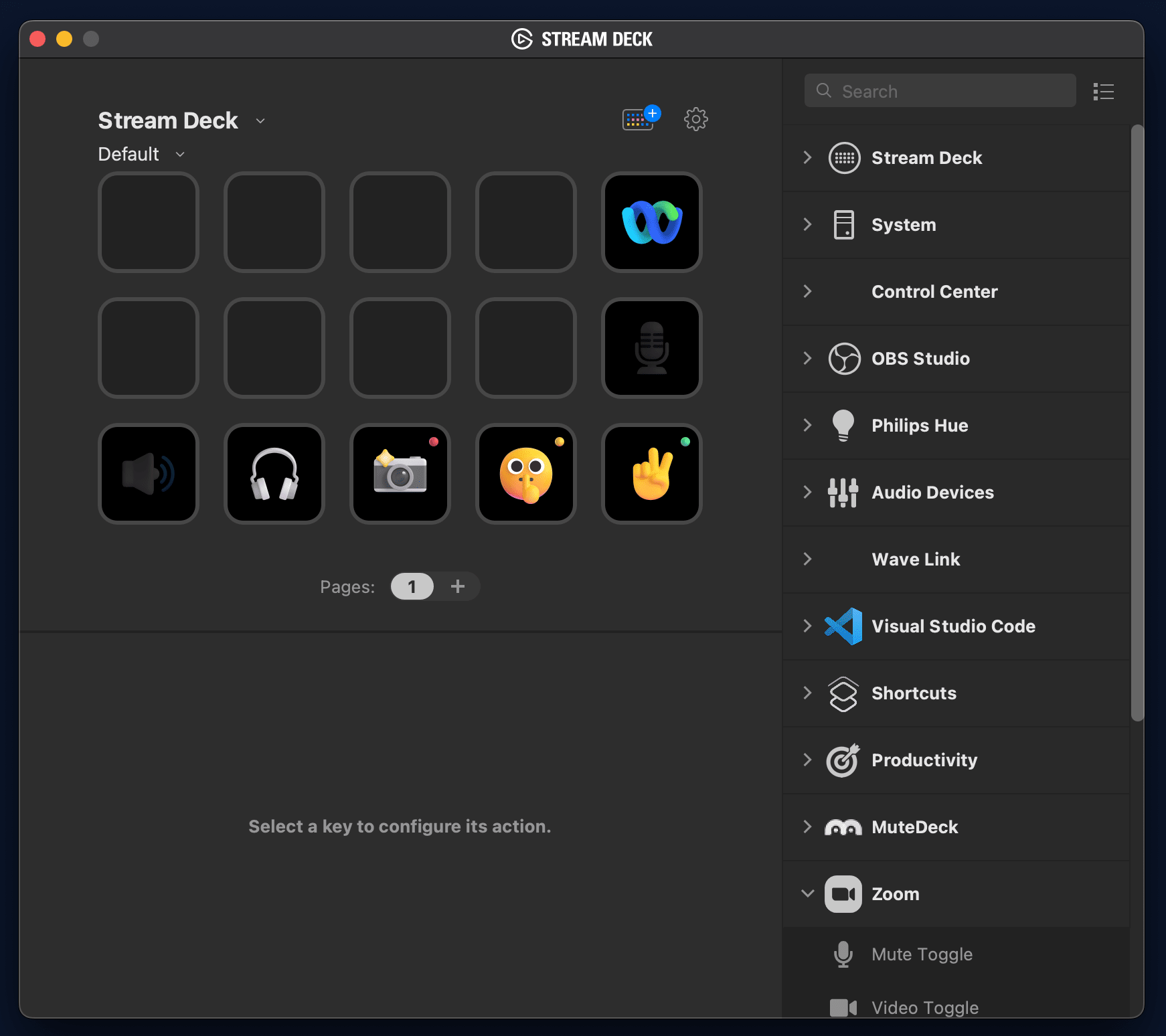
Oh, all the icons I use (except for Webex) are from Microsoft Fluent Emoji, which I totally love the style of: https://github.com/microsoft/fluentui-emoji
Here are my three "phases" and what the buttons do:
Green: all good - no meeting. When I hit that button, it sets the light to green, leaves my meeting, and mutes my mic.
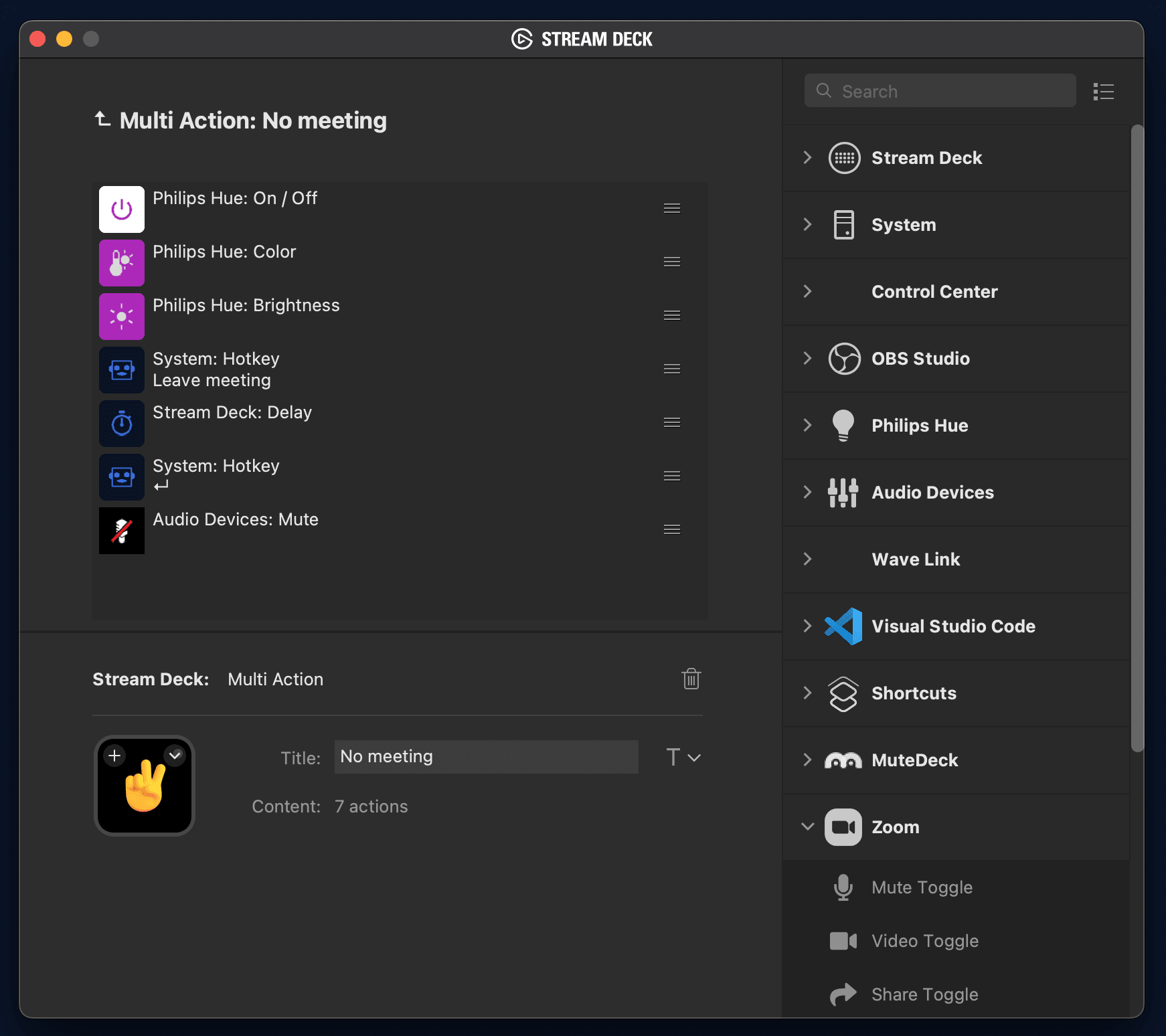
Yellow: caution - I'm in a meeting without my camera on and might need to ramble on about something corporatey at any point. When I hit this button, it just sets the light yellow. That's it.
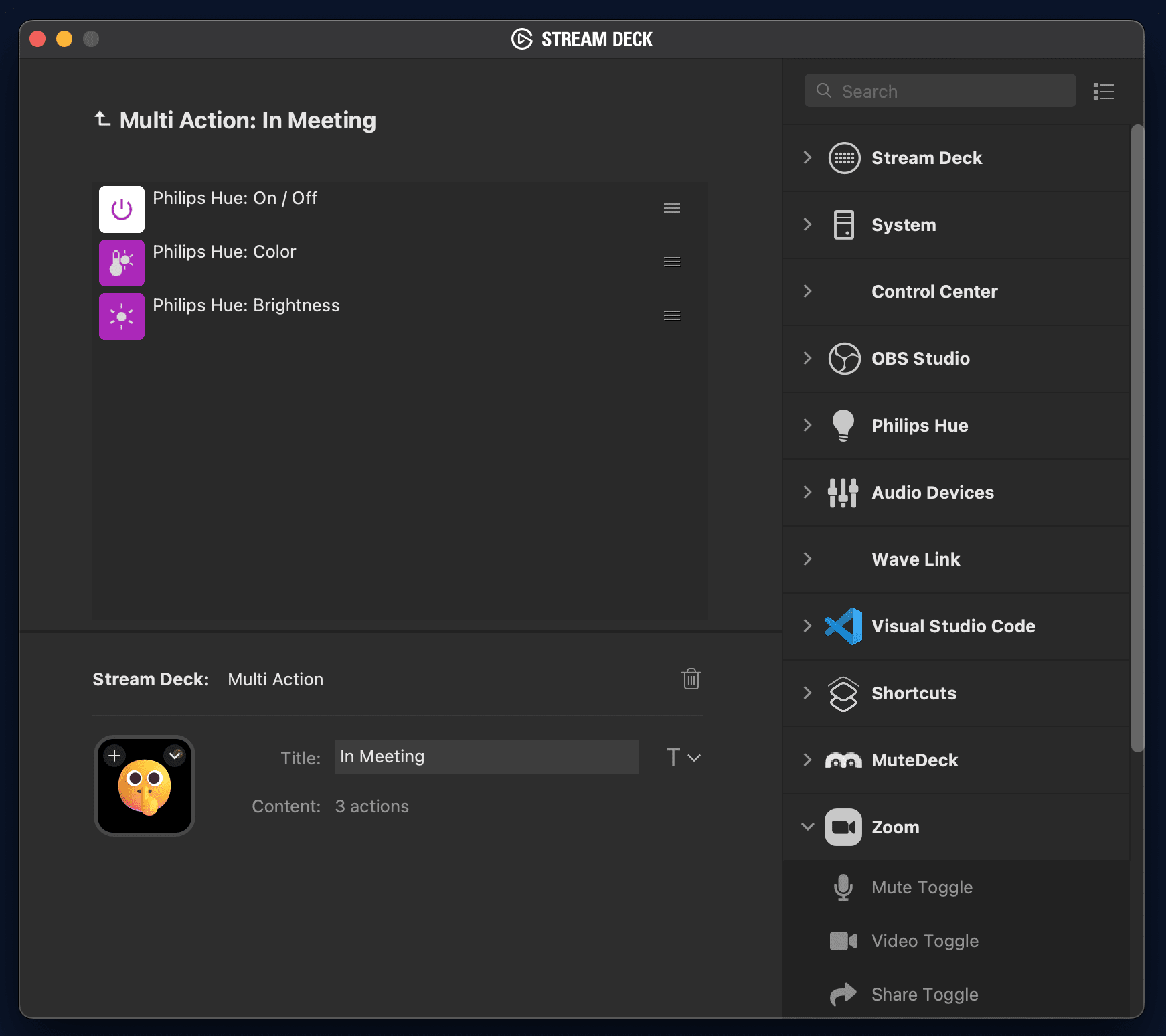
Red: on air - I'm in a meeting with my camera on and probably an unmuted mic. When I hit this button, it turns the light red and turns my camera on.
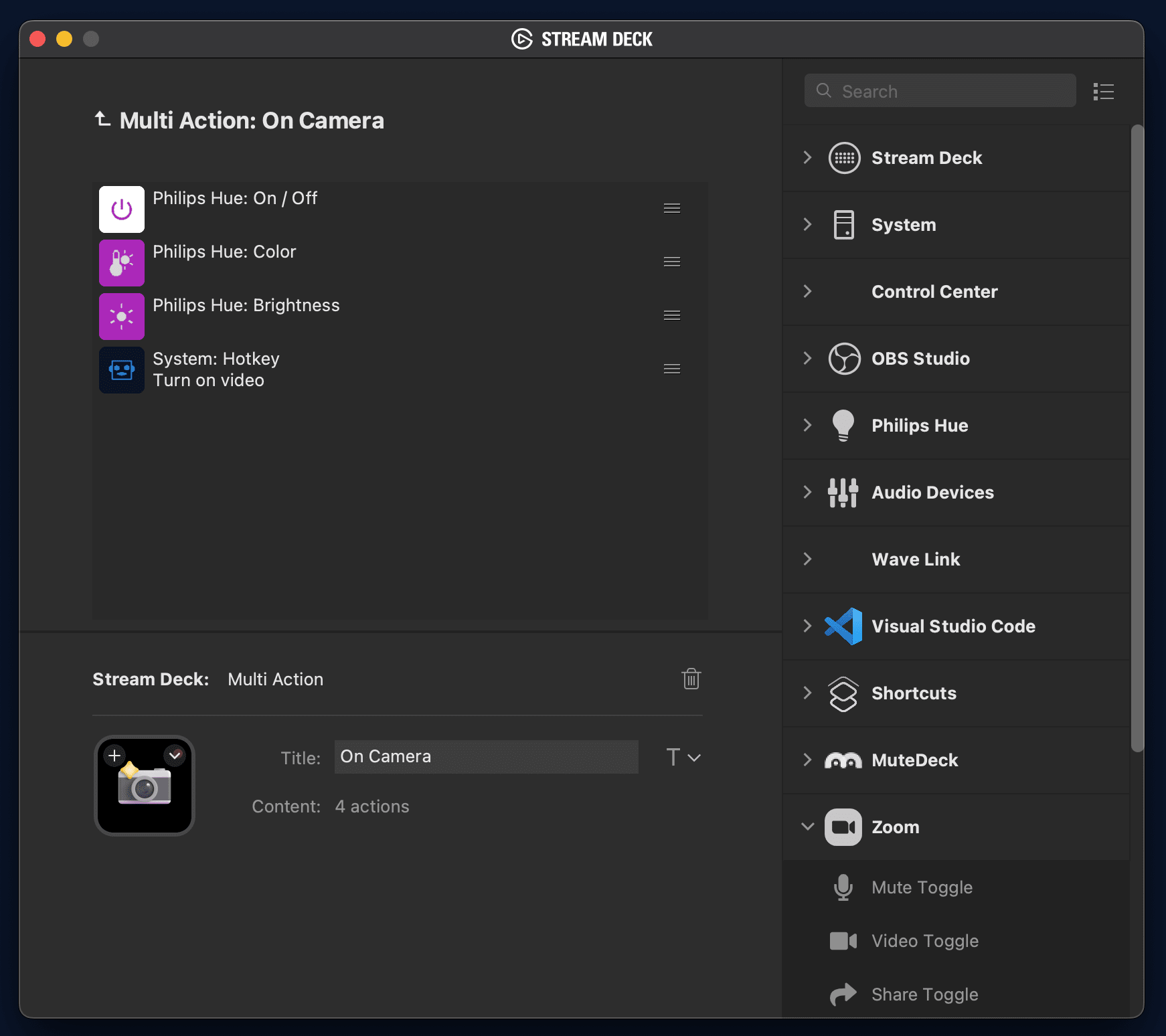
So my workflow is usually meeting starts -> hit the Yellow or Red button -> talk (or listen to someone talk) about TPS reports for however long the meeting is. Meeting done? Hit that green button and go back to life.
Some thoughts:
Why don't I connect to some cool API where meetings get tracked and the light changes automatically? Because I don't need to automate everything, and often my meetings are ad-hoc. Plus, pushing buttons is fun.
I could probably set it to where the light turns green at the beginning of the workday to signal "all clear!" but then I'd have to account for holidays, days off, etc. And I'm lazy.
I wish my Stream Deck icons could change their state (like other toggle icons) to let me know which is active. I'm sure I could do this, I just haven't figured it out yet.
Bonus: what do those other buttons do?
- The bottom left Speaker icon sets my system audio to "speakers."
- The Headphones icon sets my audio to "headphones."
- The Mic on the second row toggles my mic (at the physical level, not at the software level) to mute/unmute.
- The Webex button, uh... pops open Webex.
How's your workflow going? Have anything cool that you like to use? Let me know!